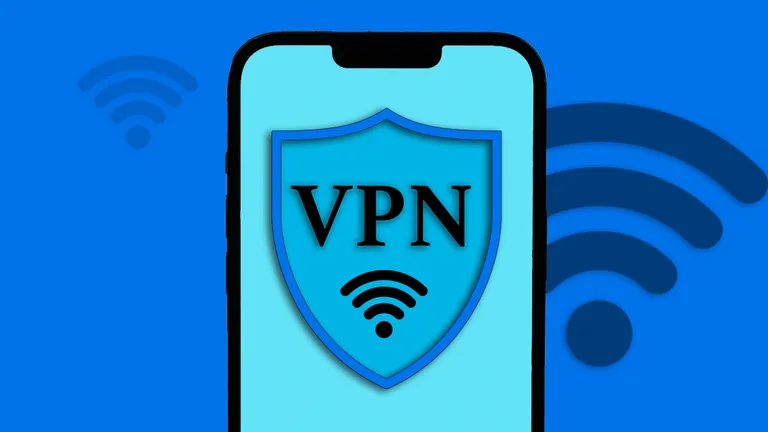Are you here to learn how to use a VPN in chrome? For sure what am I even talking about. As you already know, Virtual Private Network (VPN) protects your online browsing data and makes it secure from the parties. These third parties could include ad agencies, Internet Service Providers (ISPs) and even online selling platforms which you visited.
This data sharing can become a headache sometimes. That’s why it needs to be protected. Chrome VPNs make your connection and browsing secure. It may sometimes slow down your internet speed, but you can use premium VPNs to get rid of this issue as well.
This article explains the whole process of setting up a VPN on your Chrome browser. Read on for smooth implementation and running.
About VPN Browser Extension
It is a convenient tool that allows users to connect VPN with their preferred browser. These browsers include Chrome, Firefox, Microsoft and others. VPN for Browsers allow users to browse the internet safely. Their online activities are protected with data encryption.
VPN Extensions vs Proxy Servers
A VPN extension encrypts data and conceal identity on a web browser. It benefits from Split-tunneling. The users can benefit from VPN extension by protecting their data from others. However, it is important to know the difference between proxy servers and VPNs.
Proxy servers do not encrypt your data to prevent it from third-party involvement. Proxyservers forwards your request to the target servers without any data protection. Therefore, they only work for a specific application or a browser.
Setting Up VPN in Chrome
Before we set up VPN in chrome, here is what you need to consider.
Adding a VPN extension to Google Chrome
The first step is to install a VPN extension. For that you need to open your Google Chrome Browser and go to the Chrome Web Store. There you’ll see three dots in the top right corner of the browser window. Once you tap on it, a drop-down menu will open. Here, click on the ‘More tools’ option and select “Extensions”.
It will redirect you to the Extension management page. In here find “Open Chrome Web Store”. Click on it to access the store and type “VPN” on the search bar. It will show you tons of VPNs with ratings that you can download. Some of these will be free and some paid. Choose the one according to your needs and budget.
Once you’ve decided on one, click on “Add to Chrome” and an extension will be downloaded for that VPN. Just follow the on-screen instructions and voila.
Configuring a VPN in Google Chrome
The next step is to set up a VPN Chrome extension in your default Google browser. Most of the VPNs start working automatically after installing Chrome extensions. You can configure the settings as per your needs. Here are the options that can be used to set up the VPN extension efficiently.
- Creating an Exceptions List
Most of the VPNs work best with default settings. However, there are some VPNs that allow you to create an exception list.
This feature is known as split tunneling. With the help of an exception list, you can specify the websites that must bypass the VPN. This way you can also access websites that are restricted in your area.
- Adjusting Encryption Settings
You can also set up encryption settings to protect your data in a better way. The extensions that use AES encryption are considered more secure, so make sure the one you’re installing has it. However, there are other VPNs that also offer other unique encryption methods to enhance protection.
- Choosing the Right Protocol
The data transfer between devices and VPN servers is based on different protocols. IKEv2/IPsec, L2TP/IPsec VPN and OpenVPN protocols provide strong security and high connection speed. You can check these out from the page you download the extension.
Linking a VPN with Google Chrome
Now you’re done with the difficult part and only the easy one is left. After you’re configured the required settings, simply connect it to your Browser. Now this is different for different browsers. Most people use Google Chrome, so in it you can click on extensions in the top right corner to access it.
Here you will see the icon of the VPN extension that you installed earlier. Just flip the switch on and the VPN will start working. If there’s any additional requirements, the VPN will show you how you can enable it.
Conclusion
If you’ve read this thoroughly, you’ll now be aware of how you can set up VPN in your Chrome browser with ease. Through it you can easily control your online traffic. All you have to do is manage encryption settings and the features you prefer.
In the end, make sure the VPN you’re choosing aligns with your requirements or else there’s no benefit of using one. Currently the market is extremely saturated with plenty of Chrome VPN providers. So, compare the features and subscription packages properly.